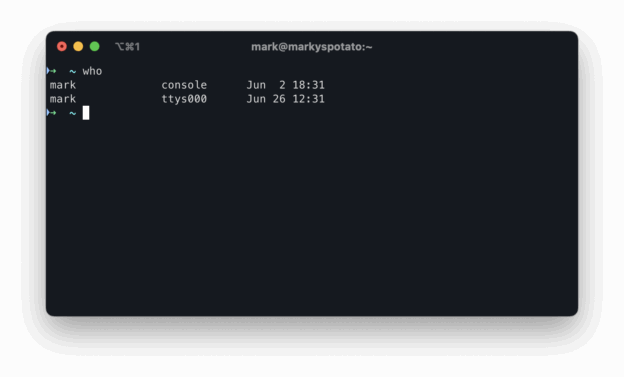If you are a total beginner, this is your introduction to the command-line interface (CLI) on POSIX systems like Linux, BSD, and macOS. We’ll go way beyond “how to type commands” and explore the why, the how, and the cool history behind the terminal.
A Bit of History
Before screens, there were teletypes (TTYs), which were basically typewriters connected to computers. You typed commands, and they printed out the results on paper. That’s where \r (carriage return) and \n (line feed) come from, they physically moved the printhead!
These old devices laid the groundwork for the terminal systems we use today.
What’s a Terminal (TTY)?
Originally, a terminal was hardware. Now it’s software that pretends to be that hardware. That’s why terminal emulators are still called “TTYs.”
In the days of mainframes and time-sharing, users connected via terminals. Today, we do the same with virtual terminals in Linux (Ctrl+Alt+F1 to F7) or apps like iTerm and GNOME Terminal.
Input Buffering Modes: How Your Typing Gets Read
Three main modes:
- Character mode: Sends each keystroke immediately.
- Line mode: Buffers your input until you press Enter.
- Block mode: Used for full-screen programs (like
toporvim).
This affects how responsive things feel, and what’s possible.
Terminal Echo: Why Your Typing Appears (Or Doesn’t)
Ever notice your password doesn’t show when you type it? That’s terminal echo being turned off.
You can control it with tools or even keyboard shortcuts like Ctrl+S (pause output) and Ctrl+Q (resume). These date back to teletype flow control.
Console vs Virtual Consoles
- System console: The default login screen on old UNIX machines.
- Virtual consoles: Multiple terminal sessions you can switch between (e.g.,
Ctrl+Alt+F3).
Fun fact: Linux typically reserves TTY1 to TTY6 for text consoles and TTY7 for the GUI.
Terminal Emulators, “Fake Terminals”
Terminal emulators are apps like:
- GNOME Terminal
- iTerm2
- Alacritty
- xterm
They let you use terminals within graphical environments. Underneath, they rely on something called…
Pseudoterminals (PTY)
To make terminal apps work in GUIs, the system uses pseudoterminals.
- PTY master: Controlled by the emulator.
- PTY slave: Acts like a real terminal for the shell.
You’ll see them show up in tools like ps or who.
Great question! Here’s an example to clarify what “you’ll see them show up in tools like ps or who” means—specifically in the context of pseudoterminals (PTYs) and terminal sessions.
Example: Seeing PTYs in ps and who
Using ps to see PTYs:
ps -ef | grep bash
You might get output like this:
mark 1723 1720 0 11:02 pts/0 00:00:00 -bash
pts/0 refers to the pseudo-terminal slave (PTS) your shell is connected to.
If you open a new terminal window, it might say pts/1, and so on.
This tells you which virtual terminal session (PTY) the process is using.
Using who to see active terminal users:
who
Example output:
mark pts/0 2025-06-26 11:02 (:0)
This tells you:
- The user (
mark) - The terminal (
pts/0) - The login time
- The source (in this case,
:0means the local display)
To conclude:
psshows which PTY a process (like your shell) is attached to.whoshows who’s logged in and from where, including the PTY they’re using.
Shell: the Brain Behind the Interface
A terminal displays text. A shell (like bash or zsh) interprets what you type.
Shells:
- Parse input
- Manage your environment
- Start processes
Popular shells: bash, zsh, fish, csh, ksh.
Basic Shell Features You Should Know
- Prompt customization
- Command parsing
- Globs:
*,? - Aliases: shortcuts like
ll='ls -la' - History: <up arrow>
- Variables:
export NAME=value - Redirection:
>,>>,2>,2>&1 - Pipes:
ls | grep foo - Jobs: Background tasks with
&
What Is a Process?
Every command you run is a process.
- Processes have parents.
- The first process is
initorsystemd. - Use
psorpstreeto explore. - Exit codes:
0 = success, anything else = error.
Signals: How the System Talks to Processes
Examples:
SIGINT: Ctrl+CSIGTERM: Polite shutdownSIGKILL: Force killSIGSTOP,SIGCONT: Pause/resume
Jobs: Foreground vs Background
./script.sh &: run in backgroundfg,bg,jobs: manage themCtrl+Z: suspendfg: bring back
Perfect for multitasking in the terminal.
Character Encodings: From 7-bit ASCII to Unicode & Emojis
- 1972: ASCII finalised—128 glyphs.
- 1980s: ISO-8859 variants (Latin-1, Latin-2…).
- 1991: Unicode 1.0 (16-bit).
- 2003: UTF-8 becomes default on Linux/BSD; variable length but ASCII-clean.
Terminal must track two independent notions:
- Byte encoding (UTF-8).
- Width (East Asian characters often “double-wide”).
locale shows environment variables (LANG, LC_CTYPE) that drive conversion.
Environment Variables
Set with NAME=value. Make it available to child processes with export.
Used for:
- Configuring tools
- Setting
PATH - Passing data to scripts
Example:
export HTTP_PROXY=http://proxy.example.comStreams and Redirection
Every process has:
stdin(0)stdout(1)stderr(2)
Examples:
command > out.txt # stdout
command >> out.txt # append
command 2> err.txt # stderr
command > out.txt 2>&1 # merge
Anonymous Pipes
Use the | operator:
cat file.txt | grep hello | sort
Each command’s output feeds into the next one’s input.
Batch Execution
Run multiple commands:
cmd1 ; cmd2: always run cmd2cmd1 && cmd2: run cmd2 only if cmd1 succeedscmd1 || cmd2: run cmd2 only if cmd1 fails
Useful in scripting and chaining logic.
Go Deeper
This article barely scratches the surface of what’s possible, but now you understand why the command line works.
Thanks for reading, and may your prompt always return 0. 😊
Discover more from Inscriwrites
Subscribe to get the latest posts sent to your email.